Step 1: Add Your Custom Domain
- Log into your LinkPod account.
- Navigate to the left-hand menu and click on "Custom Domains."
- Click on "Connect Custom Domain" located in the top right corner.
- You will be instructed that your domain or subdomain must have a CNAME record pointing to app.linkpod.co
- This step is crucial as it directs your domain to the server where your LinkPod content is hosted.
Important: It's recommended to use a subdomain (e.g., link.mydomain.com) if your root domain (mydomain.com) already hosts your main website. Changing the CNAME record of your root domain can disrupt your main website's accessibility.
If you need assistance adding the CNAME record, your domain provider will do it for you. We have included an email template at the bottom of this guide.
Step 2: Create an CNAME Record with Your Domain Provider
- Go to your domain provider's DNS settings. This process may vary depending on the provider (e.g., Google Domains, GoDaddy, Cloudflare, Namecheap).
- Add a new DNS record:
- Type: CNAME Record
- Name/Host: Enter the subdomain prefix (e.g., link for link.mydomain.com) or @ for the root domain.
- Value/Points to: Enter app.linkpod.co
- Save the new CNAME record.
Wait for Propagation
- DNS changes can take up to 24 hours to propagate, though it often occurs within 2 hours. This depends on your domain provider, and we do not have control over this.
Step 3: Configure LinkPod Domain Settings
While waiting for DNS propagation, return to LinkPod to finalize your setup:
- Set a Custom Index URL: Define a landing page URL for users entering your custom domain or subdomain directly. This ensures they are directed to your intended webpage instead of the LinkPod default page.
- Custom 404 Page: Specify a URL for a custom 404 error page to handle mistyped URLs or non-existent paths under your domain, enhancing user experience.
Activation and SSL Certificate Generation
- Once your DNS record is recognized by LinkPod's systems, they will automatically generate an SSL certificate for your domain. This certificate encrypts data and secures your custom domain, ensuring trust with your visitors.
- The process of SSL certification can also take up to 24 hours.
Domain Verification and Use
After SSL certification, your custom domain status in LinkPod will change to "Active."
You can now use your custom domain or subdomain for LinkPod features such as bio pages and short links.
Step 4: Using Your Domain
Once your domain is active on LinkPod, you can select it when creating bio pages and short links.
To do so, go to the bio pages or short link tab, and create a new page or link. A popup will appear where you can switch the domain using the dropdown field.
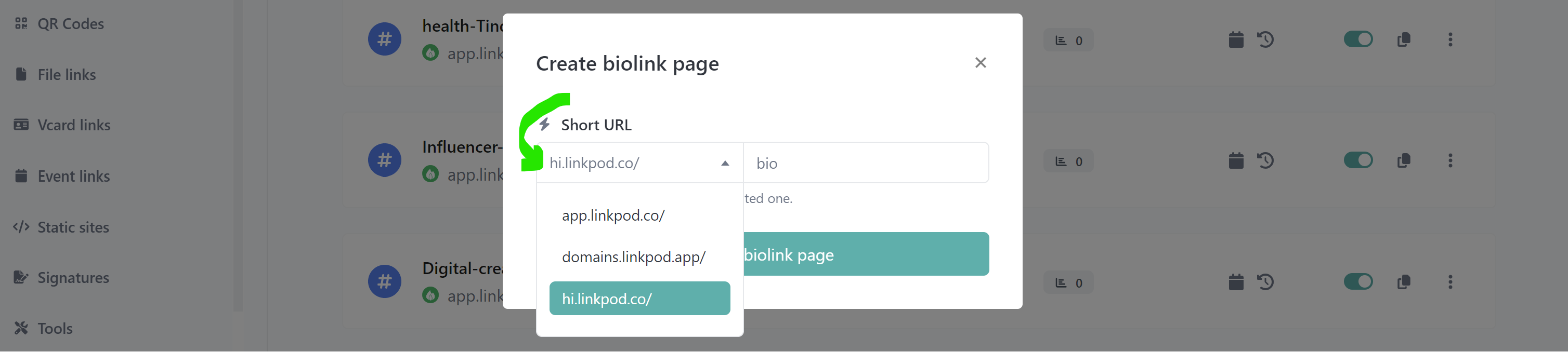
FAQ: Adding a Custom Domain and Subdomain
Q1: What is a CNAME record?
A1:
A CNAME record (Canonical Name record) maps a domain or subdomain to another domain instead of an IP address. For LinkPod, this means pointing your custom domain or subdomain (e.g., dashboard.yourdomain.com) to "app.linkpod.co".
Q2: How long does it take for my custom domain changes to propagate?
A2: DNS propagation can take anywhere from a few minutes to 48 hours. If you don’t see changes reflected after that period, check your DNS settings or contact your domain provider.
Q3: I've added the CNAME record, but my custom domain isn't working with LinkPod. What should I do?
A3:
Ensure the CNAME is correctly pointing to "app.linkpod.co". Use tools like https://dnschecker.org to confirm. Also:
- Make sure there are no conflicting DNS records (e.g., existing A or AAAA records for the same subdomain).
- If present, delete them before adding the CNAME.
Q4: Can I add both a www and non-www version of my custom domain to LinkPod?
A4: Yes! To do so:
- For yourdomain.com → Your provider may not allow a CNAME on the root domain; in that case, use domain forwarding or an ALIAS/ANAME record if available. Alternatively, set up redirection from root to www through your DNS provider.
Q5: Why is my custom domain showing a security or SSL error when accessed?
A5: This may be due to an SSL certificate not being issued yet. LinkPod automatically issues SSL certificates once your domain is correctly connected. Ensure:
- The CNAME points to
- You’ve added the domain in your LinkPod dashboard
- You allow up to 24 hours for the certificate to activate
If the issue persists, contact LinkPod support.
Q6: My domain provider asks for more information when adding a CNAME. What do I provide?
A6: You’ll need:
- Host/Name: The subdomain you’re setting (e.g.,
- Value/Target:
- TTL: Use default (typically 3600 seconds)
If additional fields like record type or priority are shown, leave them at default or empty unless otherwise required.
Q7: I changed my domain provider. Do I need to update anything in LinkPod?
A7: Yes. When you move to a new domain provider:
- Re-add the CNAME record pointing to
- Verify your domain again inside your LinkPod dashboard, if prompted.
Q8: How can I remove a custom domain from LinkPod?
A8: To remove:
- Go to your LinkPod domain settings
- Select Remove/Disconnect domain
- Delete the CNAME record from your DNS provider to fully disconnect
Email Template: Send To Your Domain Provider If You Need Assistance
Send the templated email below to your domain provider and they will add the required record for you.
Subject: Assistance Required with Adding A Record
Hello,
I hope this message finds you well. I am currently in the process of configuring a custom domain for use with LinkPod, a digital marketing platform. To complete the setup, I need to add an A record to my domain's DNS settings.
Could you please add the following CNAME record to my account and ensure that there are no conflicting records?
Domain Name: [YOUR-DOMAIN-HERE]
Required Action: Add an CNAME record
Value/Points to: app.linkpod.co
TTL (Time To Live): Default
I'm not entirely familiar with the process of adding DNS records, so your assistance with this is greatly appreciated.
Thank you for your assistance and looking forward to your prompt response.
Best regards,
Conclusion
Adding a custom domain to your LinkPod account is a straightforward process that significantly enhances your brand's online presence. By following these steps, you can easily link your custom domain or subdomain to LinkPod, ensuring a seamless and professional experience for your audience.