This is a simple guide on how to create these short links effortlessly using LinkPod. Here's a detailed walkthrough of the process:
Step 1: Accessing Short Links
Navigate to Short Links: Begin by going to the left-hand menu on the LinkPod platform and selecting the short links option. This is where you'll manage and create all your short links.
Step 2: Creating a New Short Link
- Initiate Short Link Creation: Click on the "New Short Link" button in the top right corner to start creating a new shortened URL.
- Enter the Long URL: In the provided field, paste the original, longer URL you wish to shorten. This could be any link, like a Google Drive link to an eBook, which often tends to be long and cumbersome.
- Select a Domain and Customize the Path: Choose an appropriate domain provided by LinkPod and create a custom path for your URL. For instance, if you're sharing a free guide, you might use a path like "myfreeguide" to make it clear and engaging. If you have access to custom domains, you can select your own domain here. Click on the domain name and a dropdown will appear for domain selection.
- Shorten and Activate Your URL: After entering the long URL and setting up the custom path, click on the "Shorten URL" button. Your new, short URL is now created and ready to use, directly leading users to your content.
Step 3: Configuring Link Settings
This section of guide provides a detailed overview of the customization options available for short links within LinkPod. The following 10 items walk you through each section of the customization process, explaining the purpose and benefits of each feature to help you optimize your links for various use cases.
1. Destination URL & Short URL
This section allows you to set the primary URL where users will be redirected and customize the short link for easier sharing and recall. It’s used to create concise, branded links that are memorable and convenient for distribution.
- Destination URL: This is the primary URL to which your short link will redirect. Enter the complete URL you want users to land on.
- Short URL: Customize the short link. You can specify a custom ending for the URL, or leave it empty to generate a random one.
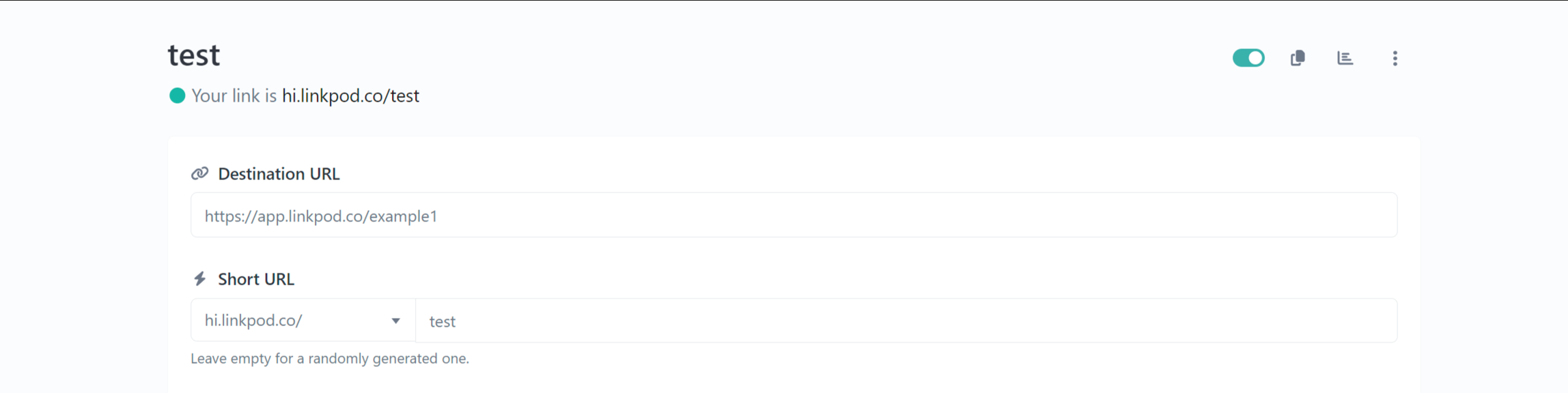
2. App Linking
App Linking configures your link to automatically open specific apps on mobile devices, providing a seamless experience by directing users to app content. This is particularly useful for enhancing user engagement and making access to app-based content more straightforward.
- Auto Open App on Mobile: Enable this to automatically open the linked app when the link is accessed from a mobile device.
- Supported Operating Systems: Apple and Android
- Supported Apps: Reddit, YouTube, WhatsApp, Facebook Messenger, Spotify, Pinterest, Netflix, Google Maps, TripAdvisor, Twitter, Instagram, Snapchat, Telegram, LinkedIn, Twitch, Google Sheets, Airbnb, Amazon.
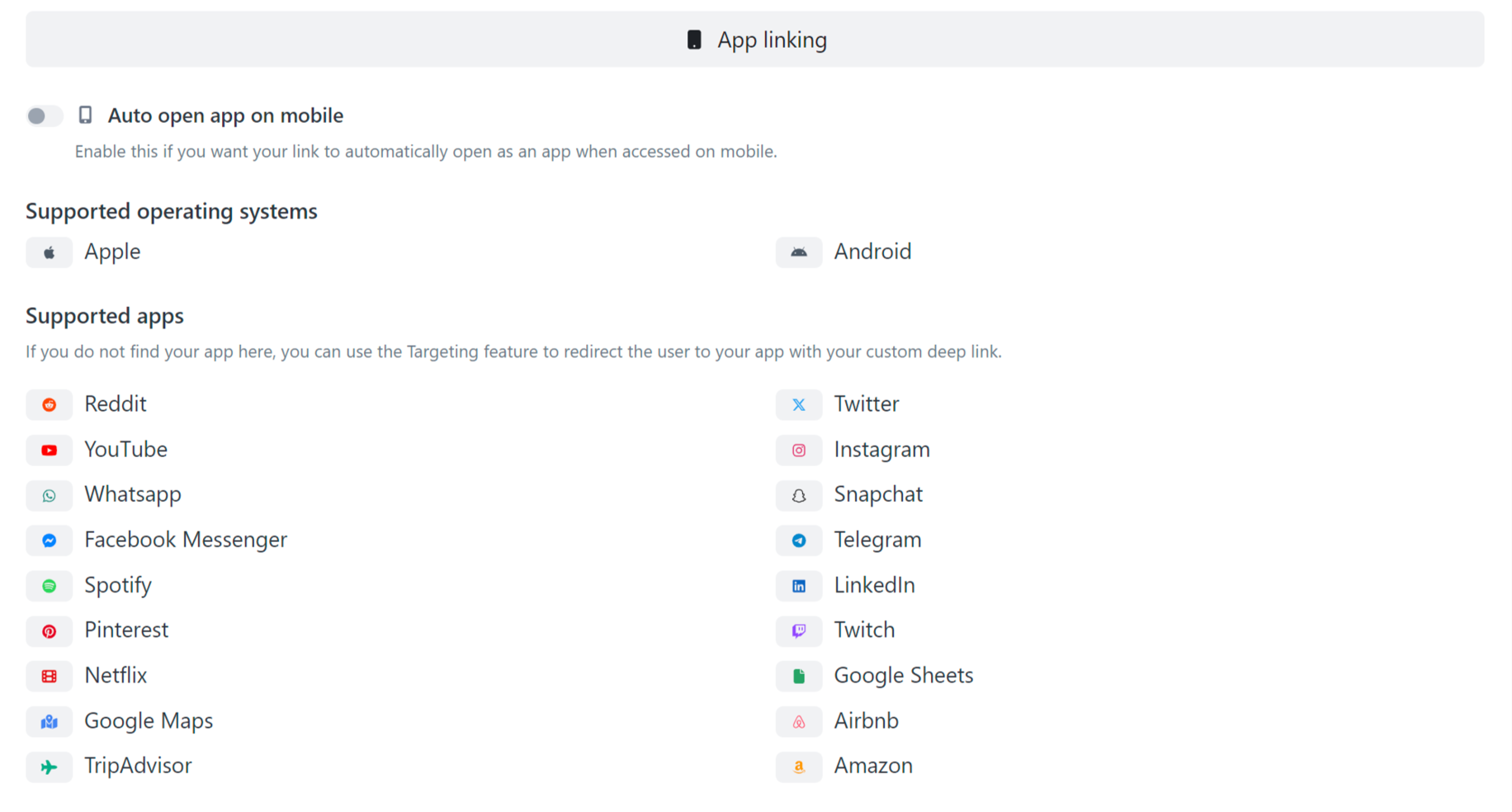
3. Pixels
Pixels enable the integration of tracking pixels from platforms like Facebook and Google Analytics, allowing you to collect data on user interactions and track link performance. This section is crucial for monitoring engagement and assessing the success of your marketing campaigns.
- Pixels: Integrate tracking pixels from various platforms to monitor link performance. Options include Facebook, Google Analytics, Quora, LinkedIn, Pinterest, Twitter, TikTok, and Snapchat.

4. Temporary URL
The Temporary URL section allows you to set a time frame for link availability, limit the number of clicks, and specify an alternative URL for redirection after expiration. It’s ideal for managing access to links for time-sensitive promotions or events.
- Schedule: Set specific dates for when the link will be active.
- Clicks Limit: Restrict the number of clicks the link can receive before it becomes inactive.
- Expiration URL: Specify an alternate URL to redirect users to after the main link expires.
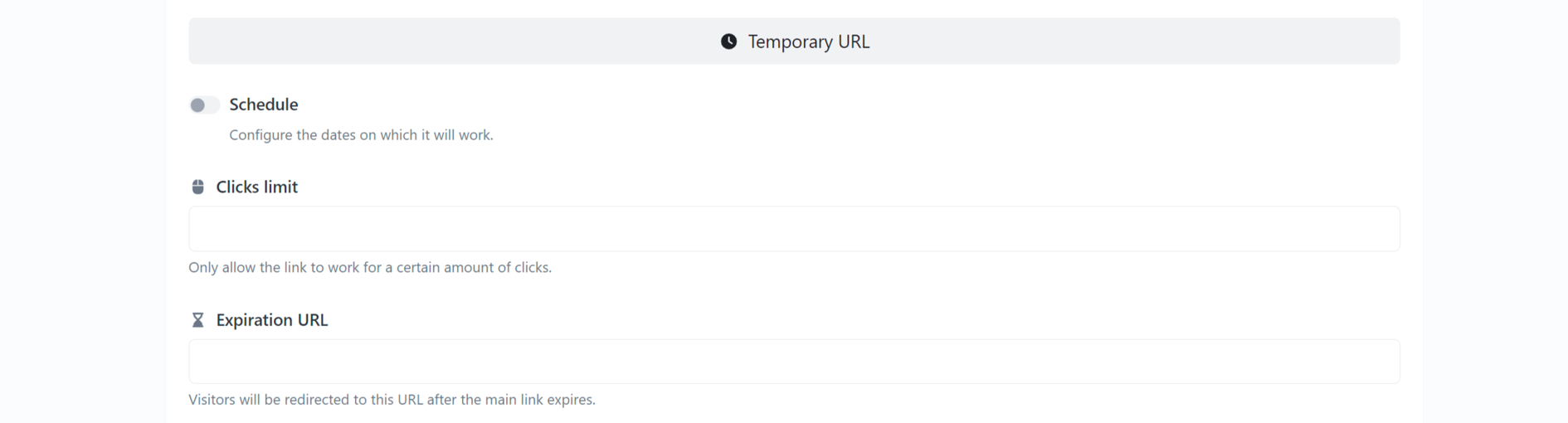
5. UTM Parameters
UTM Parameters let you add tracking tags to your links, including source, medium, and campaign identifiers, to analyze where your traffic originates and the effectiveness of your campaigns. This feature is key for gaining insights into the performance of your marketing efforts.
- Source: Identify where your traffic is coming from (e.g., newsletter, Google).
- Medium: Define the medium (e.g., banner, email).
- Campaign: Tag your link for specific campaigns (e.g., spring_sale_2024).
- UTM Preview: Shows the query parameters appended to your destination URL for tracking purposes.
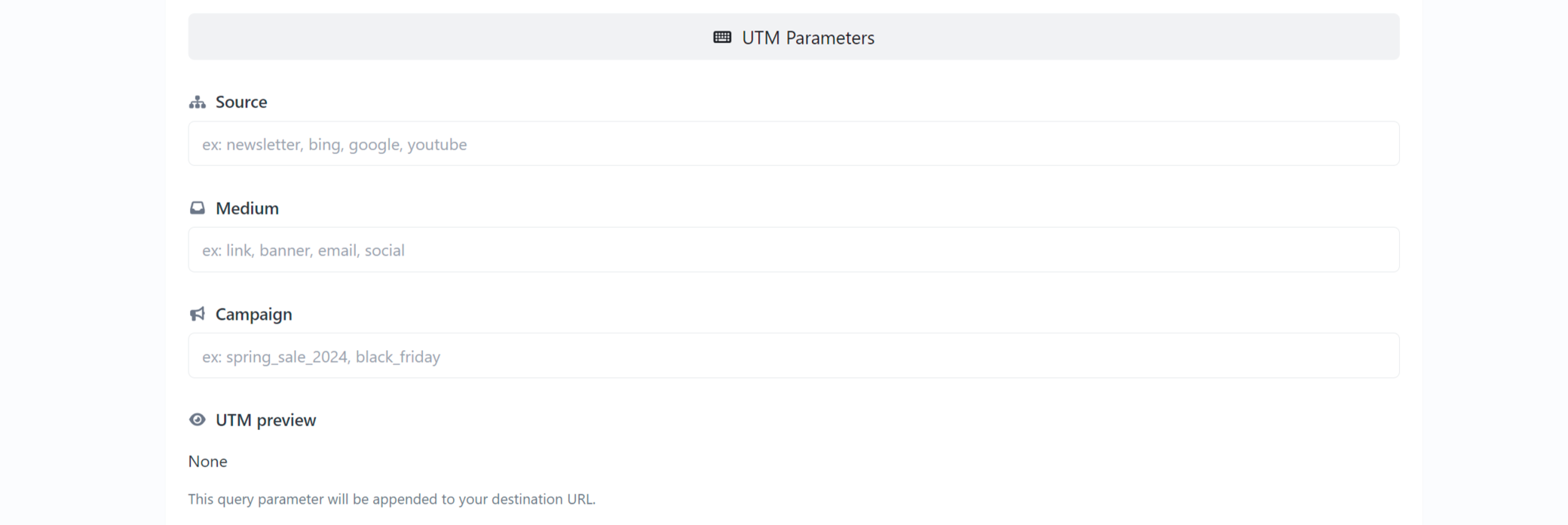
6. Protection
The Protection section provides options to secure your links with passwords and to warn users about sensitive content before they proceed. It’s used to control who can access your links and to ensure users are informed of any potentially sensitive material.
- Password: Set a password to restrict access to the link.
- Sensitive Content Warning: Warn users of potential sensitive content before accessing the link.

7. Targeting
Targeting allows you to redirect users based on their device type, operating system, or location, delivering personalized content to specific user segments. This feature helps in providing a tailored user experience and improving the relevance of your content.
- Targeting Type: Choose from different targeting options to redirect users based on specific criteria such as their device type, operating system, or location.

8. Cloaking
Cloaking hides the original destination URL and displays the short URL in the browser, along with options to customize the tab title and favicon. This is used to maintain a clean, professional appearance and to simplify URL presentation.
- URL Cloaking: Hide the original destination URL and display the short URL in the browser, useful for disguising the final destination URL.
- Title of the Cloaked Page: Customize the title that appears in the browser tab.
- Favicon of the Cloaked Page: Upload a custom favicon for the cloaked page to maintain consistent branding.
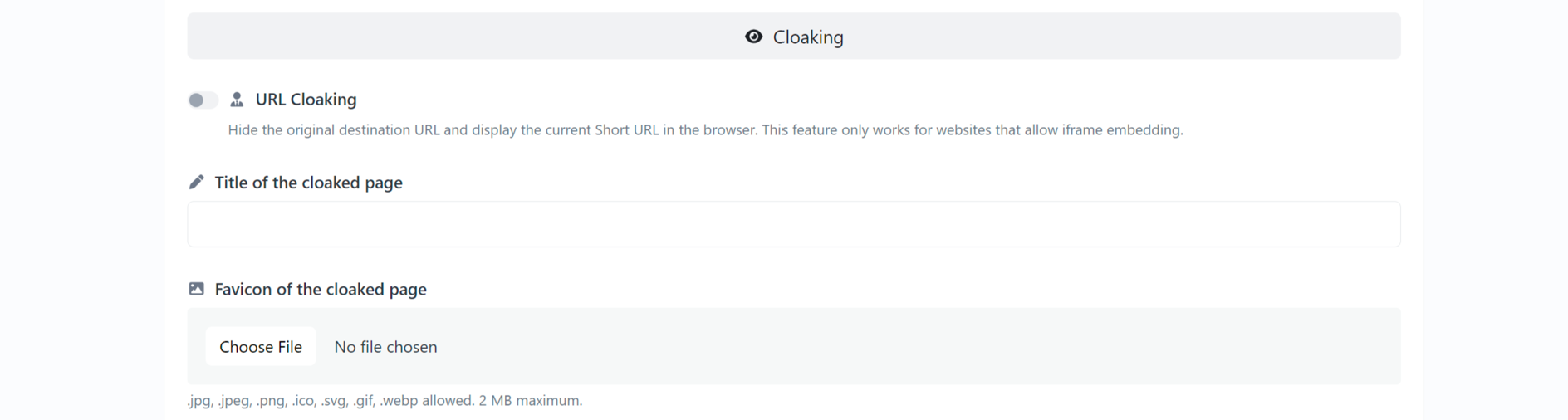
9. HTTP Status
The HTTP Status section lets you choose the type of redirect for your URL, including options for permanent and temporary redirects. It’s important for managing how browsers and search engines handle your links, which can impact SEO and user navigation.
Select the HTTP status code for the URL redirect:
- 301 Permanent Redirect: Use for permanent URL redirects.
- 302 Temporary Redirect: Use for temporary URL redirects.
- 307 Form Submissions with Temporary Redirect: Redirect after form submission temporarily.
- 308 Form Submissions with Permanent Redirect: Redirect after form submission permanently.
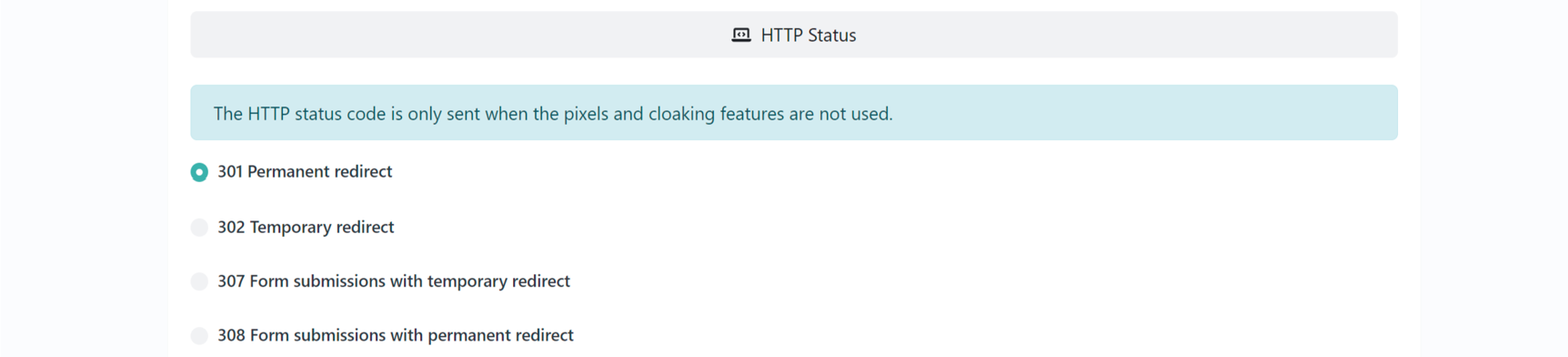
10. Advanced
Advanced options include categorizing links by project, creating splash pages for additional user information before redirection, and forwarding query parameters. These features help in organizing links and ensuring detailed tracking and user management.
- Project: Categorize the link under a specific project for better organization.
- Splash Page: Create a splash page to display before redirecting to the final destination. This can be used for promotional content or disclaimers.
- Forward Query Parameters: Automatically append any query parameters from the short URL to the destination URL.
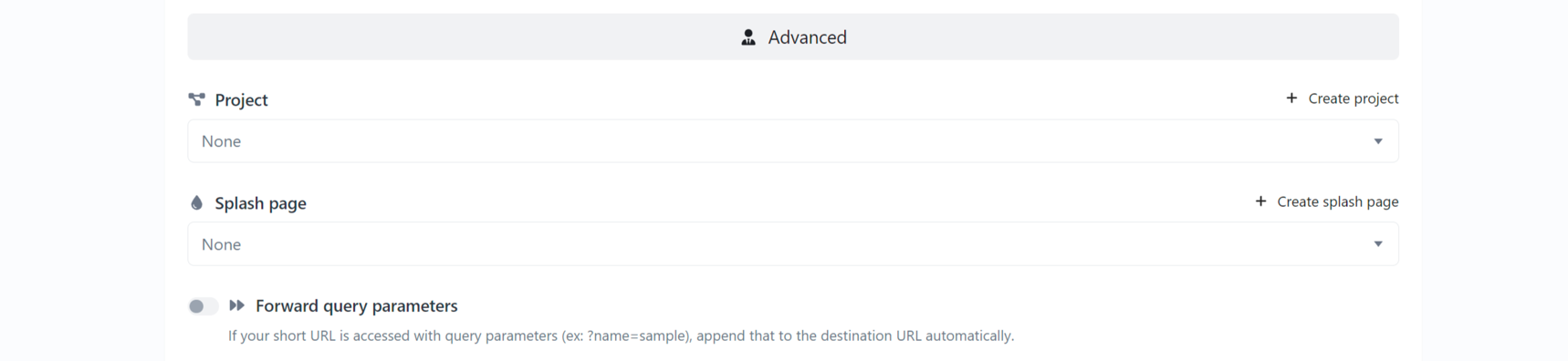
Step 4: Tracking Your Link's Performance & Statistics
Access Analytics: To view detailed analytics for your short link, go back to the list of links and click on the "Page View" button next to your link. This will show you where your traffic is coming from, the devices being used, and other useful statistics

Conclusion
Creating short links with LinkPod is not only quick but also provides you with the tools to make your links more effective and track their performance. Whether you're sharing content, promoting offers, or distributing resources, these short links can enhance your online presence significantly.
The ease of use and powerful features of LinkPod are designed to support your digital marketing efforts. If you have any questions or need further assistance, the LinkPod team is always ready to help.
Happy sharing, and remember, with LinkPod, every link is a step towards achieving your online goals. Have a great day!