URL Cloaking allows you to hide the final destination URL and display your shortened LinkPod link in the browser’s address bar, making the experience more seamless and brand-consistent for your audience.
✅ Note: This feature only works if the destination site allows iframe embedding.
✅ Step-by-Step Guide to Enable URL Cloaking
1. Log into LinkPod
Access your dashboard at app.linkpod.co and navigate to the “Short Links” section from the left sidebar.
2. Create or Edit a Short Link
You can either:
- Click “Create new short link”, or
- Edit an existing one.
3. Enter Destination URL
In the Destination URL field, input the original long URL you want to shorten and cloak.
4. Set Your Short URL
Below the destination, you’ll see a dropdown to select your domain (e.g., app.linkpod.co) and a custom or auto-generated slug.
5. Scroll to the Cloaking option
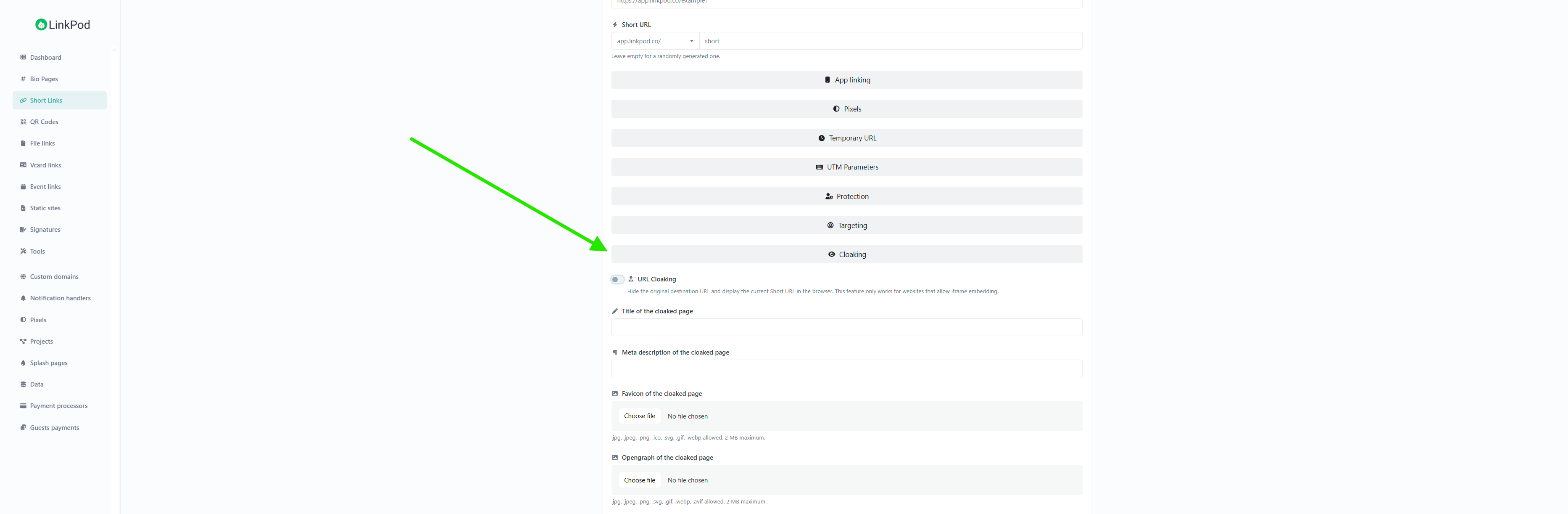
6. Enable “URL Cloaking”
You’ll see a toggle labeled “URL Cloaking” with a description:
“Hide the original destination URL and display the current Short URL in the browser. This feature only works for websites that allow iframe embedding.”
👉 Click the toggle so that it turns blue and enabled (as shown in the screenshot you provided).
7. (Optional) Customize Cloaked Page Details
You can further enhance the cloaked page by filling in:
- Title of the cloaked page
- Meta description (for SEO)
- Favicon upload (appears in the browser tab)
- Open Graph image (for social media previews)
8. Save Your Short Link
Scroll to the bottom and hit the “Save” button to finalize the link creation with cloaking enabled.
💡 When to Use URL Cloaking
Use cloaking when:
- You want the user to stay on a branded link (like
- You are promoting affiliate links and want to protect the destination link from being visible.
- You want full branding consistency for marketing campaigns.
⚠️ Cloaking Limitations
- Not all websites allow being loaded inside iframes. If the destination site has a security policy like
- Best used with your own landing pages, white-label pages, or services you control.
🎯 Pro Tip
Upgrade to the Lifetime Plus Plan to:
- Add your own custom domain (so your links can be branded with your own website)